
(Note that in this picture I applied an unsharp mask to enhance the details on the building because tone mapping tends to create blurry results, and so the noise is a bit exaggerated but the scene was pretty noisy even without the unsharp mask)
To fix the sky noise I came up with a pretty simple solution. I choose one of the three original exposures for the HDR :

I chose the most exposed frame so that I will have the most well lit sky. I then select the sky only, by selecting a color range, selecting the sky and setting my fuzziness to a satisfactory level :
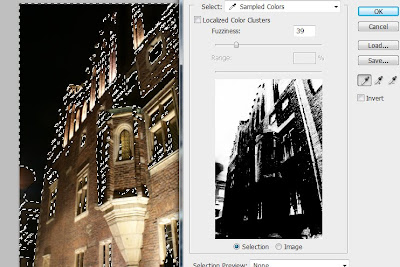
I then copy the sky and paste into a new layer over my HDR. This is the result :

The result is already looking good but it has one drawback. The overlay also darkened the shadow places of the HDR. This can be fixed by simply erasing the parts of the overlay you don't want (keep only the noisy parts in). These are the original and final version of the overlay (white parts are transparent) :


Finally here is my final HDR with the final sky overlay.










